안녕하세요.
이번 포스팅에서는 저번 포스팅에서 사용했던 프래그먼트와 뷰모델을 이용해 데이터바인딩을 구현해 보도록 하겠습니다.
아래 링크에서 이전에 구현한 내용을 참고해 주세요. 새로 프래그먼트를 생성하셔도 문제없습니다.
https://it-of-fortune.tistory.com/22
안드로이드 뷰모델(ViewModel) 사용하기(with LiveData)
안녕하세요. 이번 포스팅에서는 프래그먼트에서 뷰모델과 라이브 데이터를 사용해 보겠습니다. 언어: 코틀린 sdk vsersion - compile: 33 - min: 21 - target: 33 우선 프래그먼트를 하나 생성하겠습니다. Frag
it-of-fortune.tistory.com
언어: 코틀린
sdk vsersion
- compile: 33
- min: 21
- target: 33
먼저 dataBinding 사용을 위해 아래와 같이 build.gradle에 한 줄을 추가합니다.
build.gradle(:app)
android {
...
buildFeatures {
...
dataBinding true
...
}
...
}다음으로, 프래그먼트의 layout xml에서 가장 바깥의 view를 클릭하고 Alt + enter를 입력하면 data binding layout으로 convert 해주는 옵션이 나옵니다(figure1 참조).

여기서 Convert to data binding layout을 선택하면 xml이 알아서 수정됩니다(figure2 참조).

※ Alt + enter를 입력했는데 Convert to data binding layout 선택지가 안 나오는 분들이 계실 수 있습니다.
Settings > Editor > Intentions에서 Convert to data binding layout에 체크가 되어있는지 확인해 주세요(figure3 참조).
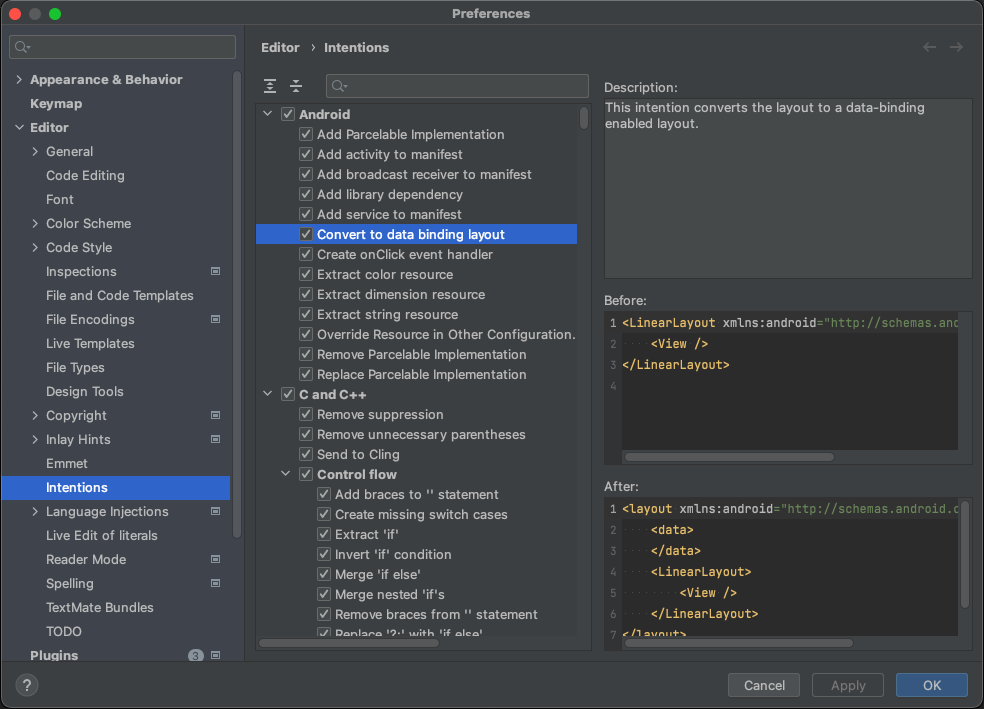
이제 본격적으로 데이터바인딩을 적용해 보겠습니다.
layout xml의 data tag에 아래 내용을 추가합니다.
fragment_practice.xml
<data>
<variable
name="viewModel"
type="com.contents.laboratory.PracticeViewModel" />
</data>
이로써, xml에서 viewModel 사용이 가능해졌습니다.
xml을 아래와 작성해 줍니다.
fragment_practice.xml
<?xml version="1.0" encoding="utf-8"?>
<layout xmlns:android="http://schemas.android.com/apk/res/android"
xmlns:tools="http://schemas.android.com/tools"
xmlns:app="http://schemas.android.com/apk/res-auto">
<data>
<variable
name="viewModel"
type="com.contents.laboratory.PracticeViewModel" />
</data>
<androidx.constraintlayout.widget.ConstraintLayout
android:layout_width="match_parent"
android:layout_height="match_parent"
tools:context=".PracticeFragment">
<TextView
android:id="@+id/test_text"
android:layout_width="wrap_content"
android:layout_height="wrap_content"
android:text="@{viewModel.testNumber.toString()}"
app:layout_constraintBottom_toBottomOf="parent"
app:layout_constraintEnd_toEndOf="parent"
app:layout_constraintStart_toStartOf="parent"
app:layout_constraintTop_toTopOf="parent" />
<Button
android:id="@+id/button"
android:layout_width="wrap_content"
android:layout_height="wrap_content"
android:text="버튼"
app:layout_constraintEnd_toEndOf="parent"
app:layout_constraintStart_toStartOf="parent"
app:layout_constraintTop_toTopOf="parent" />
</androidx.constraintlayout.widget.ConstraintLayout>
</layout>
텍스트뷰와 버튼뷰에 바인딩이 되는 부분이 추가되었습니다.
TextView
android:text="@{viewModel.testNumber.toString()}"Button
android:onClick="@{() -> viewModel.onButtonClicked()}"
다음으로 프래그먼트에서 뷰를 참조하던 코드와 뷰모델의 함수를 호출하던 코드를 지워준 뒤 xml에 자신의 뷰모델과 라이프 사이클 오너를 알려주는 코드를 추가합니다.
아래와 같이 수정되었습니다.
PracticeFragment.kt
class PracticeFragment : Fragment() {
companion object {
fun newInstance() = PracticeFragment()
}
private var _binding: FragmentPracticeBinding? = null
private val binding get() = _binding!!
private lateinit var viewModel: PracticeViewModel
override fun onCreateView(
inflater: LayoutInflater, container: ViewGroup?,
savedInstanceState: Bundle?
): View {
_binding = FragmentPracticeBinding.inflate(layoutInflater, container, false)
return binding.root
}
override fun onActivityCreated(savedInstanceState: Bundle?) {
super.onActivityCreated(savedInstanceState)
viewModel = ViewModelProvider(this)[PracticeViewModel::class.java]
binding.viewModel = this@PracticeFragment.viewModel
binding.lifecycleOwner = viewLifecycleOwner
}
override fun onDestroyView() {
super.onDestroyView()
_binding = null
}
}
binding.viewModel = this@PracticeFragment.viewModel
binding.lifecycleOwner = viewLifecycleOwner위의 두 줄을 확인해 주세요.
전과 마찬가지로, 구현한 동작은 버튼 클릭 시 숫자가 1씩 더해져 화면에 출력되는 내용입니다.
에뮬레이터에서 실행해 보겠습니다.

정확하게 같은 동작을 합니다.
훌륭하게 refactoring 되었습니다.
이상 포스팅을 마칩니다.
감사합니다.
'Android Application > 기초 사용법' 카테고리의 다른 글
| 안드로이드 리사이클러뷰(recyclerview) 사용(with DiffUtil) (0) | 2023.03.30 |
|---|---|
| 안드로이드 네비게이션(navigation) 사용 (0) | 2023.03.30 |
| 안드로이드 뷰모델(ViewModel) 사용하기(with LiveData) (0) | 2023.03.28 |
| 안드로이드 ViewBinding(뷰바인딩) 구현 (0) | 2023.03.26 |
| 안드로이드 - Navigation(with bottom tab) 구현 (0) | 2023.03.25 |