안녕하세요.
이번 포스팅에서는 flutter app 내에서 로딩 중인 상태를 보여줄 수 있는 방법 중 하나인 원형 프로그레스 바를 구현해 보겠습니다.
언어: dart
IDE: Android Studio
Framework: Flutter
Test device: Android
이전에 진행했던 코드를 사용해 예제를 구현해 보겠습니다. 아래 링크를 참고해 주세요.
https://it-of-fortune.tistory.com/46
Flutter 앱에서 delay 구현하기
안녕하세요.이번 포스팅에서는 Flutter app의 delay 기능을 구현해 보겠습니다. 언어: dartIDE: Android StudioFramework: FlutterTest device: Android 먼저, 버튼을 클릭하면 메시지가 나타나도록 코드를 짜보겠습
it-of-fortune.tistory.com
우선 기본 상태의 소스입니다.
main.dart
import 'package:flutter/material.dart';
void main() {
runApp(MaterialApp(
home: LoadingExample(),
));
}
class LoadingExample extends StatefulWidget {
@override
_LoadingExampleState createState() => _LoadingExampleState();
}
class _LoadingExampleState extends State<LoadingExample> {
bool _showMessage = false;
void _setMessageVisibility() async {
await Future.delayed(Duration(seconds: 3));
setState(() {
_showMessage = !_showMessage;
});
}
@override
Widget build(BuildContext context) {
return Scaffold(
appBar: AppBar(title: Text('Delay Example')),
body: Center(
child: Column(
mainAxisAlignment: MainAxisAlignment.center,
children: [
ElevatedButton(
onPressed: _setMessageVisibility,
child: Text('Show message'),
),
SizedBox(height: 20),
if (_showMessage)
Text(
'Hello World',
style: TextStyle(fontSize: 18, fontWeight: FontWeight.bold),
),
],
),
),
);
}
}
delay 시간 동안 circular progress bar가 나타나도록 구현하려 합니다.
여기에 변수 하나를 추가해 주겠습니다.
main.dart/_LoadingExampleState
bool _isLoading = false;
_setMessageVisibility 내에 setState 코드를 아래와 같이 추가해 줍니다.
main.dart
void _setMessageVisibility() async {
setState(() {
_isLoading = true;
});
await Future.delayed(Duration(seconds: 3));
setState(() {
_isLoading = false;
_showMessage = !_showMessage;
});
}
처음 _setMessageVisibility가 호출되면 _isLoading에 true 값을 주고, 이후 delay가 끝나면 다시 false를 넣어줍니다.
이 _isLoading값을 사용하여 circular progress bar의 visibility를 제어해 보겠습니다.
Text widget 위에 CircularProgressIndicator widget을 아래와 같이 추가합니다.
main.dart
if (_isLoading)
CircularProgressIndicator(),
if (_showMessage)
Text(
'Hello World',
style: TextStyle(fontSize: 18, fontWeight: FontWeight.bold),
),_isLoading의 값에 따라 circular progress bar가 나타났다가 사라지게 됩니다.
가상 기기에서 테스트해 보겠습니다.
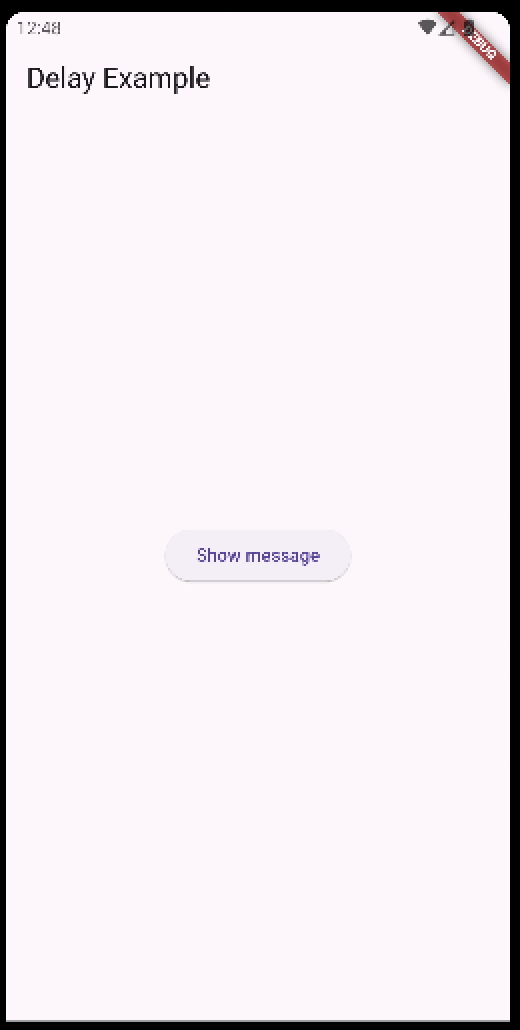
정상적으로 동작하는 것을 확인할 수 있습니다.
아래와 같이 여러 속성을 사용해 CircularProgressIndicator의 커스텀도 가능합니다.
const CircularProgressIndicator({
super.key,
super.value,
super.backgroundColor,
super.color,
super.valueColor,
this.strokeWidth = 4.0,
this.strokeAlign = strokeAlignCenter,
super.semanticsLabel,
super.semanticsValue,
this.strokeCap,
}) : _indicatorType = _ActivityIndicatorType.material;이 중, backgroundColor, color, strokeWidth를 사용하여 UI를 수정해 보겠습니다.
CircularProgressIndicator내에 아래와 같이 속성을 추가해 줍니다.
CircularProgressIndicator(
backgroundColor: Colors.blue,
color: Colors.black,
strokeWidth: 2.0,
),
아래는 전체 소스입니다.
main.dart
import 'package:flutter/material.dart';
void main() {
runApp(MaterialApp(
home: LoadingExample(),
));
}
class LoadingExample extends StatefulWidget {
@override
_LoadingExampleState createState() => _LoadingExampleState();
}
class _LoadingExampleState extends State<LoadingExample> {
bool _showMessage = false;
bool _isLoading = false;
void _setMessageVisibility() async {
setState(() {
_isLoading = true;
});
await Future.delayed(Duration(seconds: 3));
setState(() {
_isLoading = false;
_showMessage = !_showMessage;
});
}
@override
Widget build(BuildContext context) {
return Scaffold(
appBar: AppBar(title: Text('Delay Example')),
body: Center(
child: Column(
mainAxisAlignment: MainAxisAlignment.center,
children: [
ElevatedButton(
onPressed: _setMessageVisibility,
child: Text('Show message'),
),
SizedBox(height: 20),
if (_isLoading)
CircularProgressIndicator(
backgroundColor: Colors.blue,
color: Colors.black,
strokeWidth: 2.0,
),
if (_showMessage)
Text(
'Hello World',
style: TextStyle(fontSize: 18, fontWeight: FontWeight.bold),
),
],
),
),
);
}
}
결과를 확인해 보겠습니다.
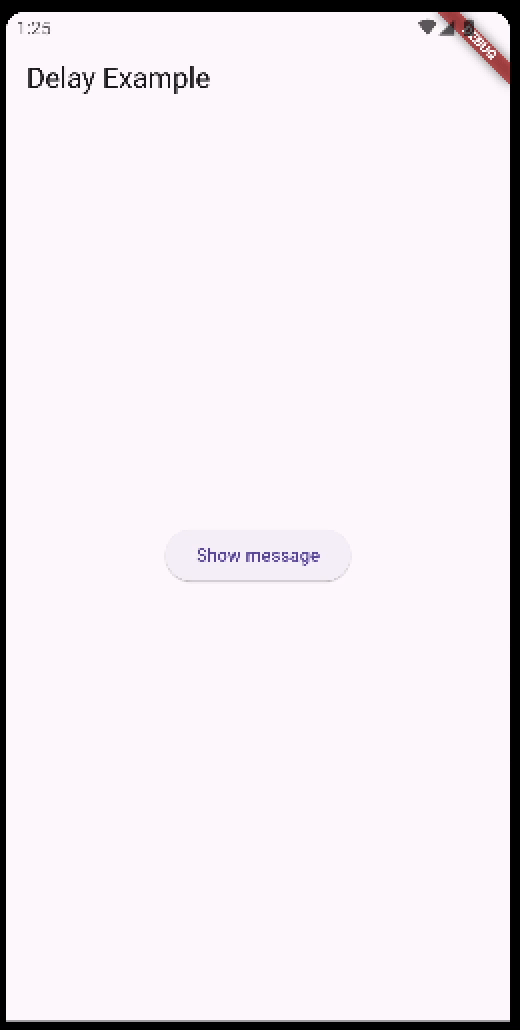
속성에 맞게 UI가 수정되었습니다.
이상 포스팅을 마치겠습니다.
감사합니다.
'Flutter Application > 기초 사용법' 카테고리의 다른 글
| 안드로이드 Firebase Cloud Functions 연동하기 (1) | 2025.01.03 |
|---|---|
| Flutter 화면 이동(BottomNavigationBar) 구현 (1) | 2024.12.01 |
| Flutter 앱에서 delay 구현하기 (0) | 2024.11.25 |
| Flutter StatefulWidget 사용하기 (0) | 2024.11.25 |
| Flutter ElevatedButton 사용해 보기 (0) | 2024.11.22 |